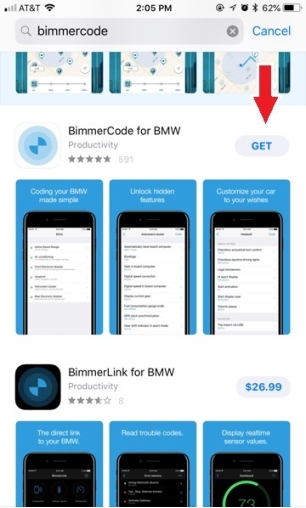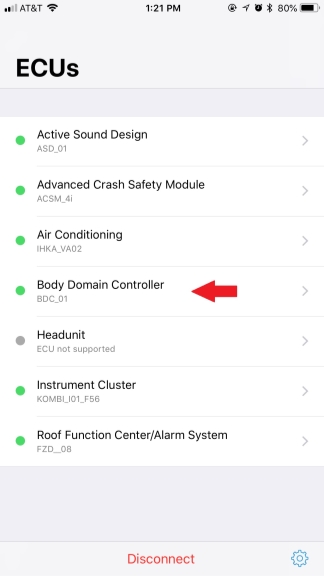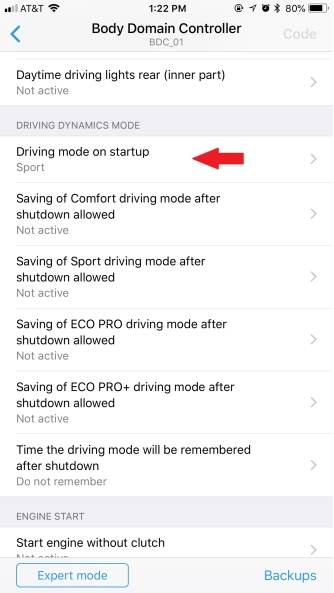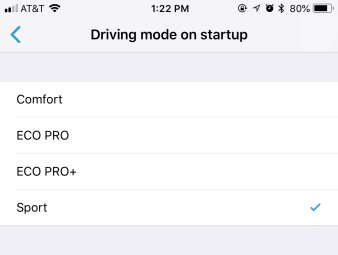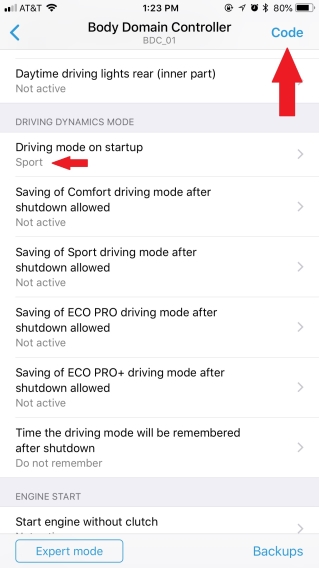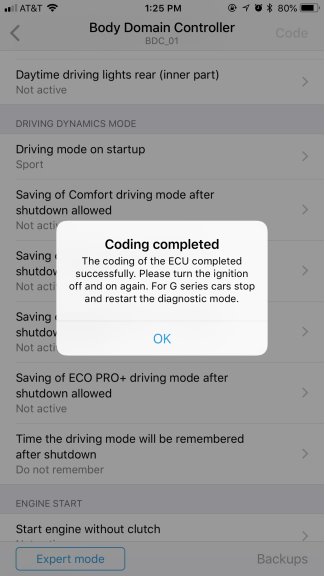BimmerCode is a 3rd party app allows you to code your MINI yourself, customize it according to your wishes, and unlock hidden features. One of those many features is the ability to place your MINI in a ‘Sport Mode' on Startup. The programme guide presented here will show you the necessary steps to do just that. There are many reasons why an enthusiast would want to do this. One reason being convenience as you’ll never have to ‘remember’ to put your MINI into Sport Mode as it is always functioning once you start your vehicle. Another reason would be to bypass the shift ring surround driving mode switch that is a feature of some pre-LCI facelift 3rd Gen MINIs. This is something you would need to do if you’re installing the CravenSpeed Shift Well on a pre-LCI 3rd Gen MINI, and you would still like to have your car in Sport driving mode.
***DISCLAIMER***
Please note that there are many different functions available within the BimmerCode app that can potentially render your car inoperable and in need of a dealer reflash, especially if the coding process is somehow interrupted. Although we have confirmed the activation and functionality of ‘Sport Mode on Startup,' we would recommend against altering any other parameters as they are untested by us.
Access the app store on your smart phone and search for the ‘BimmerCode for BMW’ app. The app itself is free to download, but at the time of this writing, to unlock the app and utilize its features it costs about $27.
You will also need a way to connect BimmerCode to your MINI, and that is done by utilizing a WiFi (or Bluetooth) OBD port connector. We recommend and have available for purchase these
OBD-II WiFi & Bluetooth adapters.
Through our testing we have determined that the Android likes the Bluetooth adapter and the iPhone prefers the Wi-Fi one. Plug in the recommended OBD connector and load up the BimmerCode app. Click on the gear symbol in the bottom right corner and open up the ‘Quick Start Guide’. This page will walk you through the steps in getting your phone connected to your MINI.
NOTE:
Your MINIs ignition needs to be in the ‘ON’ position for this process to work (not running the engine). Keep your door open so the car doesn’t ‘time out’ and shut itself off while you’re completing the coding process.
Once your MINI has recognized and connected to your phone, press ‘Done’ on the settings page and go back to the blue title screen. Now connect the BimmerCode app to your MINI by pressing ’Connect’ on the title screen. It may take a minute or so, but a status line will run across the screen and you’ll be greeted by another page titled ‘ECUs’.
To activate a ‘key-on’ Sport mode, scroll down to the line titled ‘Body Domain Controller’ and click on it.
On the next screen, scroll down and select ‘Driving Mode on Startup’.
Next, select your preferred driving mode you would like your MINI to default to everytime you start your car. We will set it to ‘Sport’.
Press the back arrow and once you’ve confirmed that the proper driving mode selection has been made, press the ‘Code’ button in the top right corner.
After pressing the ‘Code’ button, the screen will darken and the coding process will begin. It should only take about a minute for the new coding to be accepted.
DO NOT ALLOW YOUR PHONE TO DISCONNECT OR DISRUPT THE CODING PROCESS.
You may see a ‘lighting error’ flash across your infotainment screen and/or instrument cluster, but don’t worry.. this is normal and will either go away within a few moments or clear itself once you turn your car off and on again. There is nothing more to do other than turn your MINI off and on again. When starting your MINI, take note that the instrument cluster should now specify that your car is in ‘Sport’ driving mode.
If you would like your MINI back into Mid mode, simply go back through the settings and designate ‘Comfort’ mode from the list and recode your MINI.
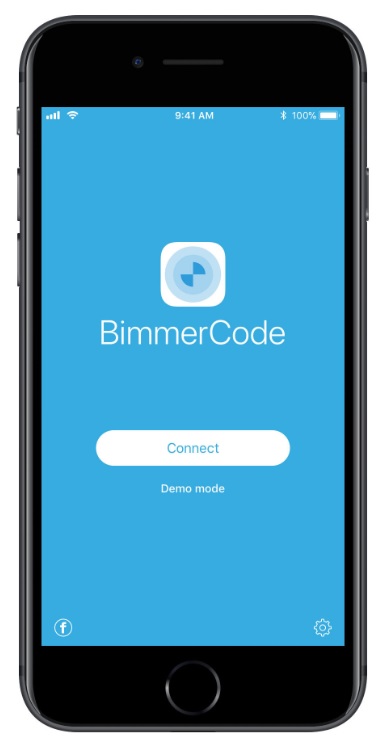
Procedure